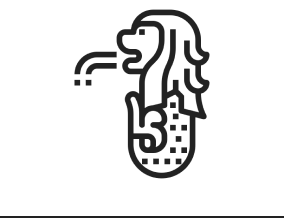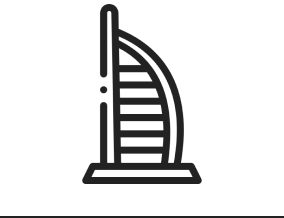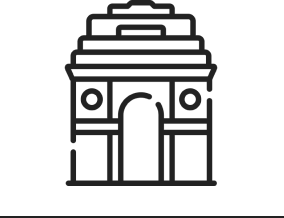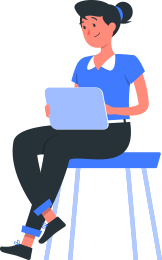Power BI has quickly become one of the most popular business intelligence tools used by companies of all sizes. Whether you’re a data analyst, business owner, or someone just stepping into the world of analytics, understanding the components of Power BI is the first step toward harnessing its full potential.
In this simple guide, we break down all the key components of Power BI, explain what they do, and show how they work together to turn raw data into meaningful insights.
What Is Power BI?
Power BI is Microsoft’s powerful business analytics solution that lets you visualize data, share insights, and make smarter, data-driven decisions. It brings together a set of tools and services that work seamlessly to transform raw information into interactive dashboards and reports. With the right Power BI planning, you can organize your data better, streamline reporting, and unlock deeper insights for your business.
Main Components of Power BI
Below are the core components that make up the Power BI ecosystem:p
1. Power BI Desktop
Power BI Desktop is a free application you install on your computer. It is the primary tool for:
- Connecting to various data sources
- Cleaning and transforming data using Power Query
- Building data models
- Creating reports and visualizations
Who uses it?
Data analysts, BI developers, and report creators.
Key features:
✔ Drag-and-drop visualizations
✔ Advanced modeling with DAX
✔ Data transformation with Power Query
2. Power BI Service (Power BI Online)
Power BI Service is Microsoft’s cloud-based platform where you publish and share your reports.
You can use it to:
- Share dashboards with your team
- Schedule data refresh
- Collaborate on reports
- Access visualizations from any device
Who uses it?
Business users, managers, teams.
Key features:
✔ Real-time dashboards
✔ Cloud storage
✔ Collaboration and sharing
3. Power BI Mobile Apps
Power BI offers mobile apps for iOS, Android, and Windows so you can access dashboards on the go.
Why it matters:
- Stay updated with real-time insights
- Monitor KPIs anytime, anywhere
4. Power BI Gateway
The gateway acts as a bridge between your on-premises data sources (like SQL Server, SAP, or local files) and the Power BI Service.
There are two types:
- Personal Gateway – for individual use
- On-Premises Data Gateway – for organizational use
Purpose:
✔ Enables automatic data refresh
✔ Maintains secure data transfer
5. Power BI Report Server
Power BI Report Server is an on-premises reporting solution for organizations that cannot or prefer not to store data in the cloud.
You can host:
- Power BI reports
- Paginated reports
- Mobile reports
Best for:
Companies with strict data security or regulatory requirements.
6. Power BI Embedded
Power BI Embedded is designed for developers. It allows you to embed Power BI dashboards and reports directly into your own applications or websites.
Use cases:
✔ SaaS applications
✔ Custom business portals
7. Power Query
Power Query is the data transformation and preparation engine in Power BI.
It helps you:
- Clean, merge, or reshape data
- Automate data preparation
- Connect to multiple sources
It uses a language called M (Power Query Formula Language).
8. Power Pivot
Power Pivot is the data modeling engine that helps you build relationships between tables and define calculations.
It’s powered by DAX (Data Analysis Expressions) — similar to Excel formulas but more powerful.
9. Power View (Legacy)
Power View was an earlier visualization component used for creating interactive charts and graphs. While now largely replaced by Power BI Desktop visuals, it’s still part of Power BI’s legacy stack.
How These Components Work Together
Here’s a simple workflow:
- Use Power BI Desktop to connect, clean, and model data → Create reports
- Publish to Power BI Service → Share with team
- Use Power BI Gateway to refresh on-prem data
- View reports via browser or Power BI Mobile
- Organizations with privacy needs use Power BI Report Server
Final Thoughts
Power BI is more than just a reporting tool it’s a full ecosystem designed to help businesses make smarter decisions. By understanding each component, you can better leverage Power BI’s capabilities and build powerful analytics solutions.
Whether you’re a beginner or experienced professional, knowing these components gives you a strong foundation to dive deeper into the world of business intelligence