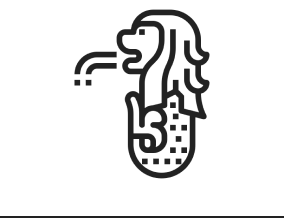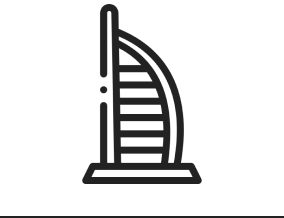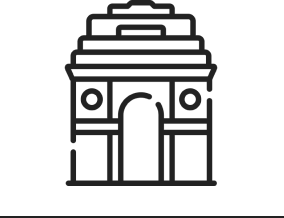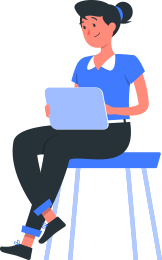Managing financial performance isn’t just about tracking numbers — it’s about uncovering insights that drive smarter business decisions. Whether you’re a CFO analyzing profitability or a business owner keeping an eye on cash flow, having a clear and interactive view of your financial data is essential.
That’s where Power BI services comes in. Microsoft’s powerful business intelligence platform allows you to transform raw financial data into visual dashboards that tell a story — highlighting revenue trends, expense patterns, and profitability at a glance.
Why Use Power BI for Financial Dashboards?
Power BI is Microsoft’s leading business analytics tool, designed to help organizations visualize data and share insights. For finance teams, it offers several advantages:
Real-time updates: Automatically refresh data from multiple sources.
Interactive visualizations: Drill down into key metrics like revenue, expenses, and profit.
Data integration: Connect to Excel, SQL databases, cloud services, and accounting systems like QuickBooks or Xero.
Collaboration: Share dashboards securely across departments or management teams.
Steps To Create a Financial Dashboard Using Power BI
Step 1: Define Your Financial KPIs
Before building your dashboard, identify the key financial metrics that matter most to your business. Common financial KPIs include:
- Revenue & Growth Rate
- Gross Profit Margin
- Operating Expenses
- Net Income
- Cash Flow
- Accounts Payable & Receivable
- Budget vs. Actual
Pro tip: Focus on the KPIs that drive strategic decision-making — not every metric needs a visual.
Step 2: Connect Your Data Sources
Power BI allows you to connect directly to multiple data sources, including:
- Excel or CSV files
- SQL databases
- ERP and accounting systems (e.g., SAP, Dynamics 365, QuickBooks)
- Cloud services (e.g., Azure, Google Sheets, SharePoint)
To connect:
- Open Power BI Desktop.
- Click “Get Data” → select your source.
- Load or transform your data using Power Query Editor to clean and prepare it.
Make sure your financial data is consistent (for example, date formats, currency, and category names) before building visuals.
Step 3: Model and Transform Your Data
A strong data model is the foundation of a reliable dashboard.
- Use relationships: Create connections between tables (e.g., linking revenue to date or department).
- Create calculated columns and measures: Use DAX (Data Analysis Expressions) to calculate KPIs like Profit Margin = (Revenue – Expenses) / Revenue.
- Add hierarchies: Organize your data (e.g., Year → Quarter → Month) for drill-down capability.
Step 4: Design the Dashboard Layout
A well-designed layout makes your dashboard both informative and easy to interpret.
Best practices:
- Use a logical flow: Place high-level KPIs at the top and detailed visuals below.
- Maintain consistency: Use company colors, clear fonts, and uniform visual styles.
- Limit visuals: Avoid clutter — 6 to 8 visuals per page is ideal.
- Use filters and slicers: Allow users to filter data by time period, region, or department.
Common visuals for financial dashboards:
- Cards: For displaying key figures (e.g., total revenue).
- Line/Area Charts: For trend analysis.
- Bar Charts: For comparing expenses or revenue streams.
- Waterfall Charts: For profit breakdowns.
- Pie or Donut Charts: For category distribution.
Step 5: Add Interactivity and Insights
Power BI’s true power lies in its interactivity.
- Drill-down features: Let users explore data at different levels (e.g., from annual revenue to monthly breakdown).
- Tooltips: Show more details when hovering over visuals.
- Conditional formatting: Highlight important trends or anomalies.
You can also use Power BI AI visuals (like Key Influencers) to automatically detect what drives revenue changes.
Step 6: Publish and Share Your Dashboard
Once you’re satisfied with your dashboard:
- Publish it to Power BI Service (cloud).
- Set up a scheduled data refresh for real-time insights.
- Share it securely with your finance team, management, or stakeholders.
Tip: You can also embed dashboards in Microsoft Teams, SharePoint, or your company portal for easy access.
Step 7: Continuously Improve
A financial dashboard should evolve with your organization.
- Regularly update KPIs as business goals change.
- Gather feedback from users.
- Automate data updates and performance optimization.
Conclusion
A powerful financial dashboard in Power BI goes beyond numbers—it reveals the story behind your business’s financial performance. With clean data, smart visuals, and interactive design, you can transform routine reports into a strategic decision-making tool.
Whether you’re a CFO, analyst, or entrepreneur, understanding the benefits of Power BI for businesses helps you visualize financial health, uncover insights, and make faster, smarter decisions with confidence