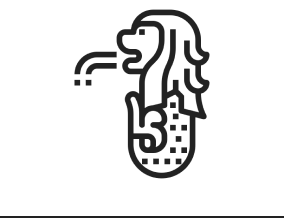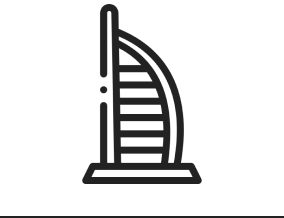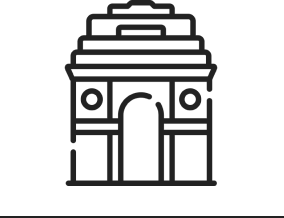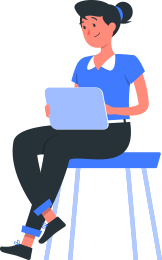If you’re just starting your journey with Power BI, one of the most important skills you’ll need is understanding data modelling. Many beginners jump straight into visuals and dashboards, but the real magic of Power BI happens behind the scenes inside your data model.
A clean, well-planned model makes your reports faster, more accurate, and much easier to maintain. The good news? You don’t need to be a data engineer to learn the basics. Once you understand how data modelling works, you can build strong foundations for every dashboard you create.
What Is Data Modelling in Power BI?
Data modelling is the process of organizing your information so Power BI can read it, connect it, and turn it into meaningful insights. It’s similar to arranging files neatly in your cupboard—when everything is in order, you find what you need instantly, and when it’s not, confusion follows. Strong data modelling also lays the foundation for smoother Power BI planning, ensuring accurate and efficient analysis.
In Power BI, modelling usually involves:
- Bringing in different tables
- Cleaning and preparing them
- Defining relationships between tables
- Creating measures that calculate results
- Making sure the model performs well
When your model is done right, your visuals respond quickly, and your calculations are accurate every time.
Start With the Right Table Structure
The biggest mistake beginners make is trying to use raw data directly. Power BI works best when your model follows a structure. The most common and beginner-friendly structure is the Star Schema.
A Star Schema has:
- Fact tables – where all the numbers live (sales amount, quantity, revenue, etc.)
- Dimension tables – descriptive details (products, customers, dates, regions)
For example, a sales report might include:
- Fact_Sales – with columns like DateKey, ProductKey, CustomerKey, SalesAmount, UnitsSold
- Dim_Product – product name, category
- Dim_Customer – customer name, city
- Dim_Date – year, month, day
This structure helps Power BI calculate quickly and keeps your model clean. It also avoids duplication and reduces errors.
Clean Your Data Before Modelling
Power BI makes visuals easy, but it expects you to provide clean, organized data. Before you start connecting tables, spend time in Power Query fixing issues such as:
- Duplicate rows
- Blank values
- Mixed data types
- Unnecessary columns
- Formatting problems
Power Query is where you shape the data. The model view is where you connect it. Keeping these two steps separate makes your workflow smoother.
Understanding Relationships in Power BI
After loading your tables, the next step is setting up relationships. A relationship tells Power BI how two tables connect. For example, Dim_Product connects to Fact_Sales through the ProductKey.
Here are the key things to remember:
- Always connect primary key to foreign key
- Avoid many-to-many relationships unless necessary
- Turn off “Autodetect relationships” if you want full control
A correct relationship structure ensures your filters and slicers work the way you expect. If your numbers look wrong in visuals, the relationship diagram is usually the first place to check.
Use the Date Table for Better Time Intelligence
Beginners often skip the date table, but it plays a crucial role. A date table allows you to perform time-based calculations such as:
- Year-to-date
- Month-to-date
- Comparing this month vs last month
- Rolling averages
Power BI works best with a dedicated date table that includes a continuous range of dates. Mark it as a Date Table in the model, and link it to your fact tables using the date key.
Build Measures Instead of Using Calculated Columns
As you grow in Power BI, you’ll hear one common piece of advice:
Use measures for calculations, not columns.
Measures are powerful because they:
- Calculate results on the fly
- Use less memory
- Work better with filters and slicers
- Keep your model efficient
For example:
- Total Sales
- Total Quantity
- Average Order Value
- Profit Margin
All these should be created as measures using DAX, not as calculated columns.
Calculated columns have their place, but they should be used only when you need row-level values that never change—such as extracting a month number from a date.
Keep Your Model Simple
A beginner-friendly model doesn’t need dozens of tables or complicated DAX. Focus on:
- A clean Star Schema
- Well-defined relationships
- Simple measures
- A proper date table
You don’t need to build everything at once. Start small, test your visuals, and expand your model only when needed. A simple model is easier to troubleshoot and performs better.
Optimize Your Model for Performance
Even small models can slow down if you overlook performance. Here are a few quick tips:
- Remove unnecessary columns (especially text-heavy fields)
- Use whole numbers and integers wherever possible
- Avoid bi-directional relationships unless required
- Limit the number of calculated columns
- Use star schema instead of connecting every table to every other table
A faster model improves user experience and keeps your Power BI service subscriptions running efficiently.
Conclusion
Data modelling may feel complex at first, but once you understand the core concepts, it becomes one of the most rewarding parts of working in Power BI. A strong, well-structured model ensures that every number in your dashboard is accurate and trustworthy. It also speeds up report creation, since your relationships, calculations, and logic are already set up the right way.
Whether you’re building your first report or optimizing existing dashboards, focus on the essentials—clean data, properly defined relationships, a star-schema approach, meaningful measures, and performance optimization. With these fundamentals in place, Power BI becomes smoother, faster, and far more powerful.
At PPN Solutions, we provide managed Power BI services to help businesses build reliable data models, improve reporting, and unlock deeper insights with ease.